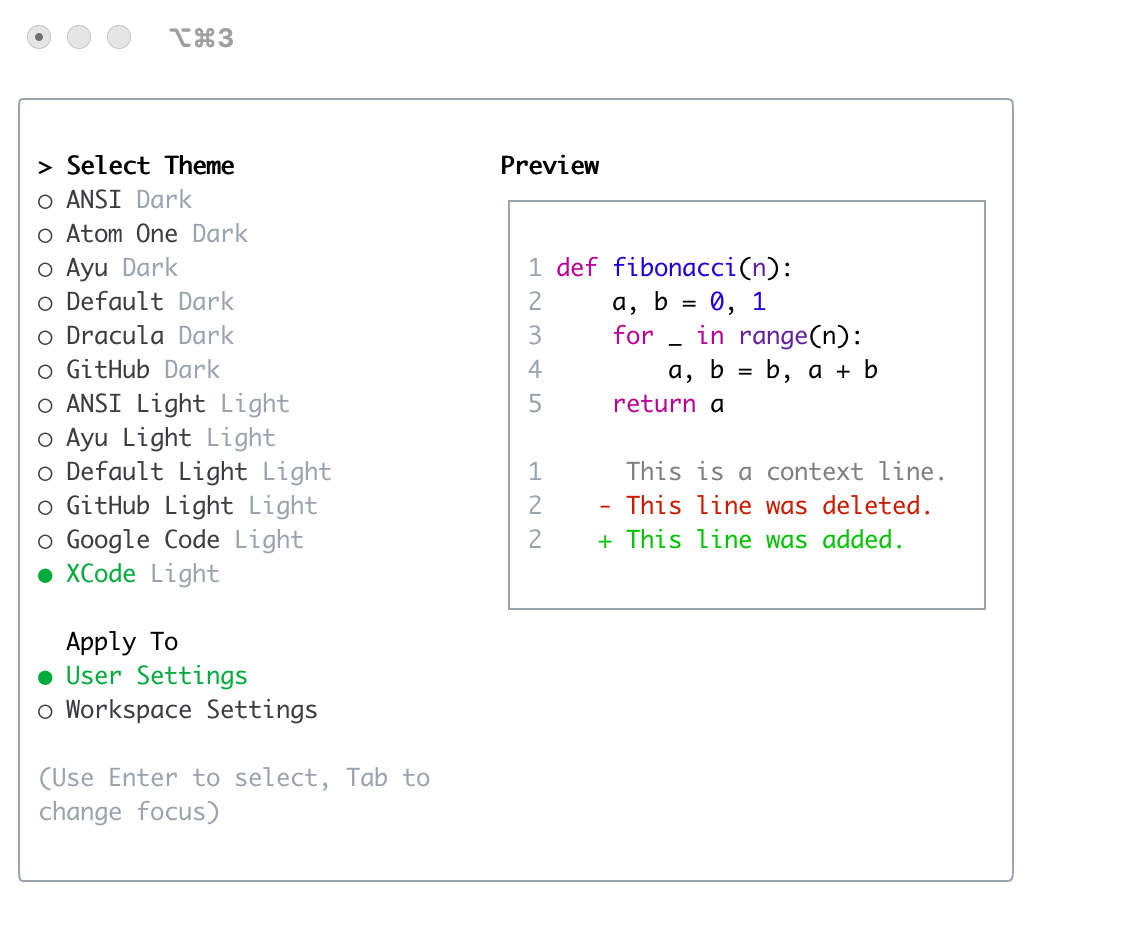gemini-cli
Themes
Gemini CLI supports a variety of themes to customize its color scheme and appearance. You can change the theme to suit your preferences via the /theme command or "theme": configuration setting.
Available Themes
Gemini CLI comes with a selection of pre-defined themes, which you can list using the /theme command within Gemini CLI:
- Dark Themes:
ANSIAtom OneAyuDefaultDraculaGitHub
- Light Themes:
ANSI LightAyu LightDefault LightGitHub LightGoogle CodeXcode
Changing Themes
- Enter
/themeinto Gemini CLI. - A dialog or selection prompt appears, listing the available themes.
- Using the arrow keys, select a theme. Some interfaces might offer a live preview or highlight as you select.
- Confirm your selection to apply the theme.
Note: If a theme is defined in your settings.json file (either by name or by a file path), you must remove the "theme" setting from the file before you can change the theme using the /theme command.
Theme Persistence
Selected themes are saved in Gemini CLI’s configuration so your preference is remembered across sessions.
Custom Color Themes
Gemini CLI allows you to create your own custom color themes by specifying them in your settings.json file. This gives you full control over the color palette used in the CLI.
How to Define a Custom Theme
Add a customThemes block to your user, project, or system settings.json file. Each custom theme is defined as an object with a unique name and a set of color keys. For example:
{
"ui": {
"customThemes": {
"MyCustomTheme": {
"name": "MyCustomTheme",
"type": "custom",
"Background": "#181818",
...
}
}
}
}
Color keys:
BackgroundForegroundLightBlueAccentBlueAccentPurpleAccentCyanAccentGreenAccentYellowAccentRedCommentGrayDiffAdded(optional, for added lines in diffs)DiffRemoved(optional, for removed lines in diffs)DiffModified(optional, for modified lines in diffs)
Required Properties:
name(must match the key in thecustomThemesobject and be a string)type(must be the string"custom")BackgroundForegroundLightBlueAccentBlueAccentPurpleAccentCyanAccentGreenAccentYellowAccentRedCommentGray
You can use either hex codes (e.g., #FF0000) or standard CSS color names (e.g., coral, teal, blue) for any color value. See CSS color names for a full list of supported names.
You can define multiple custom themes by adding more entries to the customThemes object.
Loading Themes from a File
In addition to defining custom themes in settings.json, you can also load a theme directly from a JSON file by specifying the file path in your settings.json. This is useful for sharing themes or keeping them separate from your main configuration.
To load a theme from a file, set the theme property in your settings.json to the path of your theme file:
{
"ui": {
"theme": "/path/to/your/theme.json"
}
}
The theme file must be a valid JSON file that follows the same structure as a custom theme defined in settings.json.
Example my-theme.json:
{
"name": "My File Theme",
"type": "custom",
"Background": "#282A36",
"Foreground": "#F8F8F2",
"LightBlue": "#82AAFF",
"AccentBlue": "#61AFEF",
"AccentPurple": "#BD93F9",
"AccentCyan": "#8BE9FD",
"AccentGreen": "#50FA7B",
"AccentYellow": "#F1FA8C",
"AccentRed": "#FF5555",
"Comment": "#6272A4",
"Gray": "#ABB2BF",
"DiffAdded": "#A6E3A1",
"DiffRemoved": "#F38BA8",
"DiffModified": "#89B4FA",
"GradientColors": ["#4796E4", "#847ACE", "#C3677F"]
}
Security Note: For your safety, Gemini CLI will only load theme files that are located within your home directory. If you attempt to load a theme from outside your home directory, a warning will be displayed and the theme will not be loaded. This is to prevent loading potentially malicious theme files from untrusted sources.
Example Custom Theme
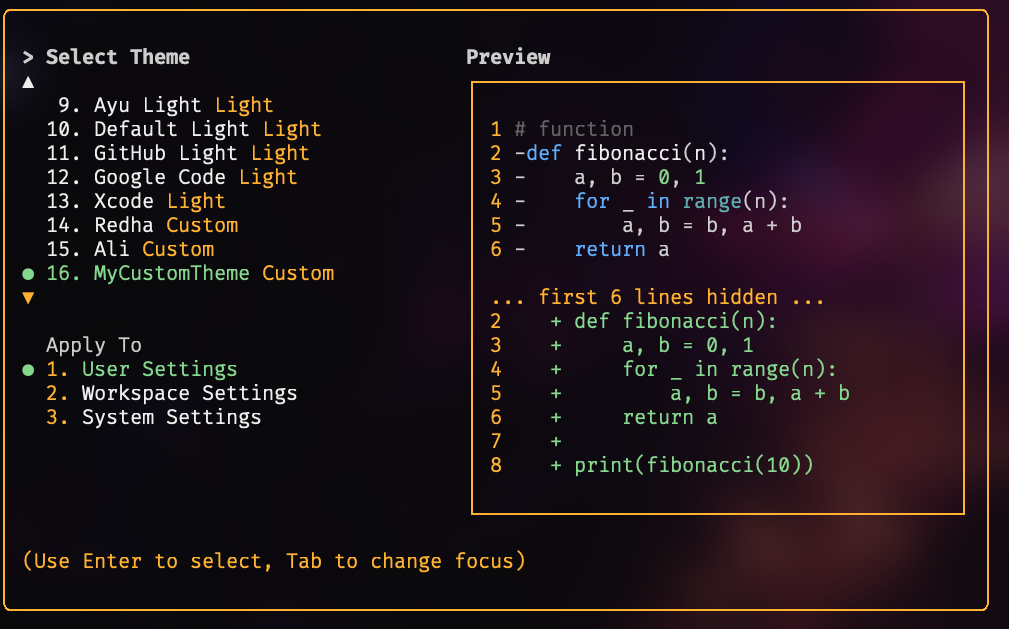
Using Your Custom Theme
- Select your custom theme using the
/themecommand in Gemini CLI. Your custom theme will appear in the theme selection dialog. - Or, set it as the default by adding
"theme": "MyCustomTheme"to theuiobject in yoursettings.json. - Custom themes can be set at the user, project, or system level, and follow the same configuration precedence as other settings.
Dark Themes
ANSI
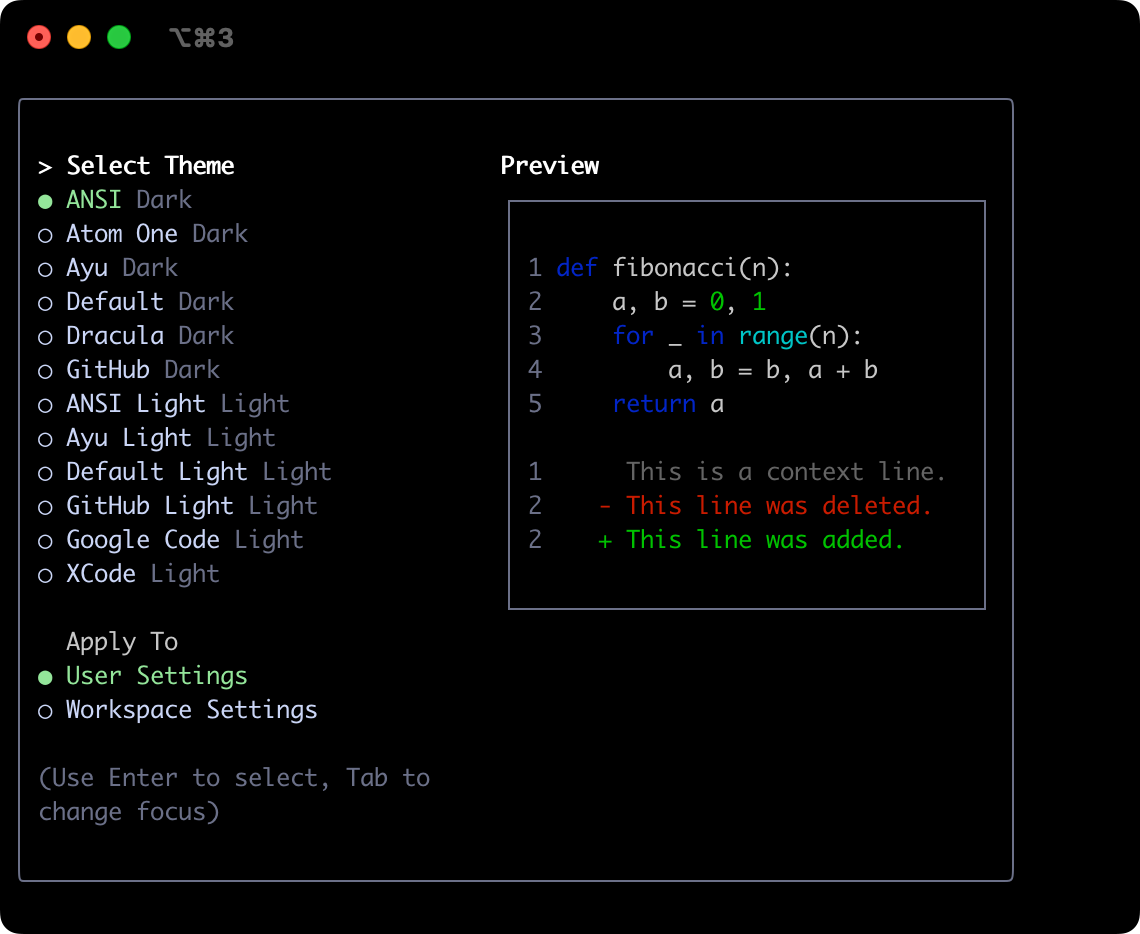
Atom OneDark
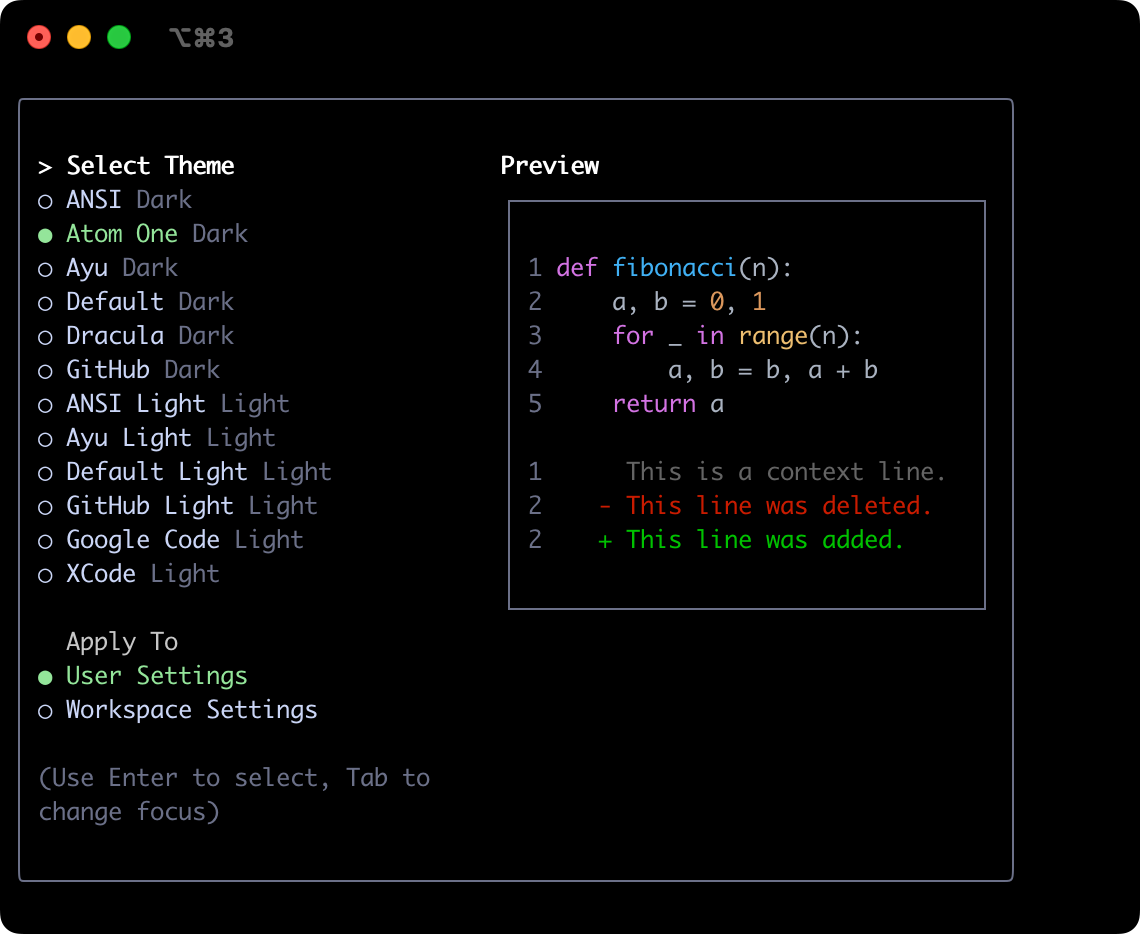
Ayu
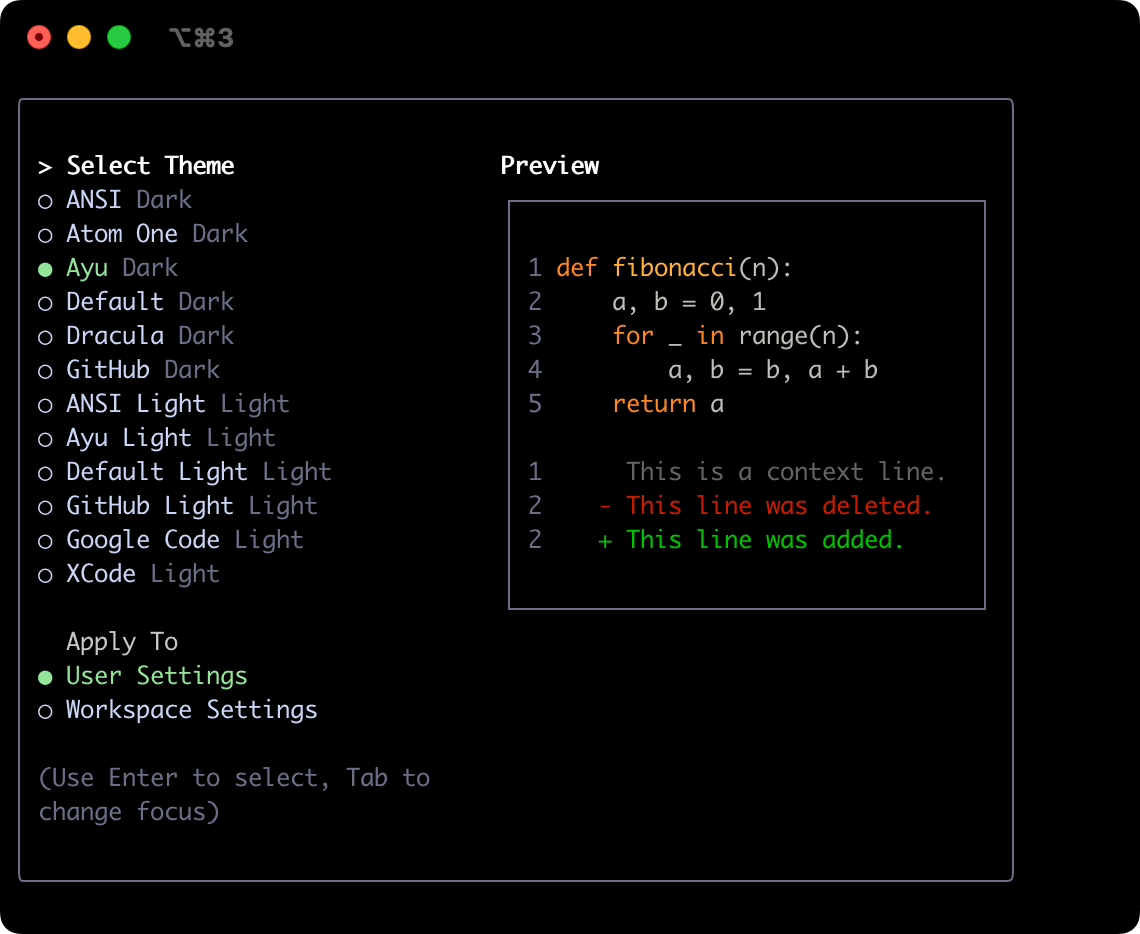
Default
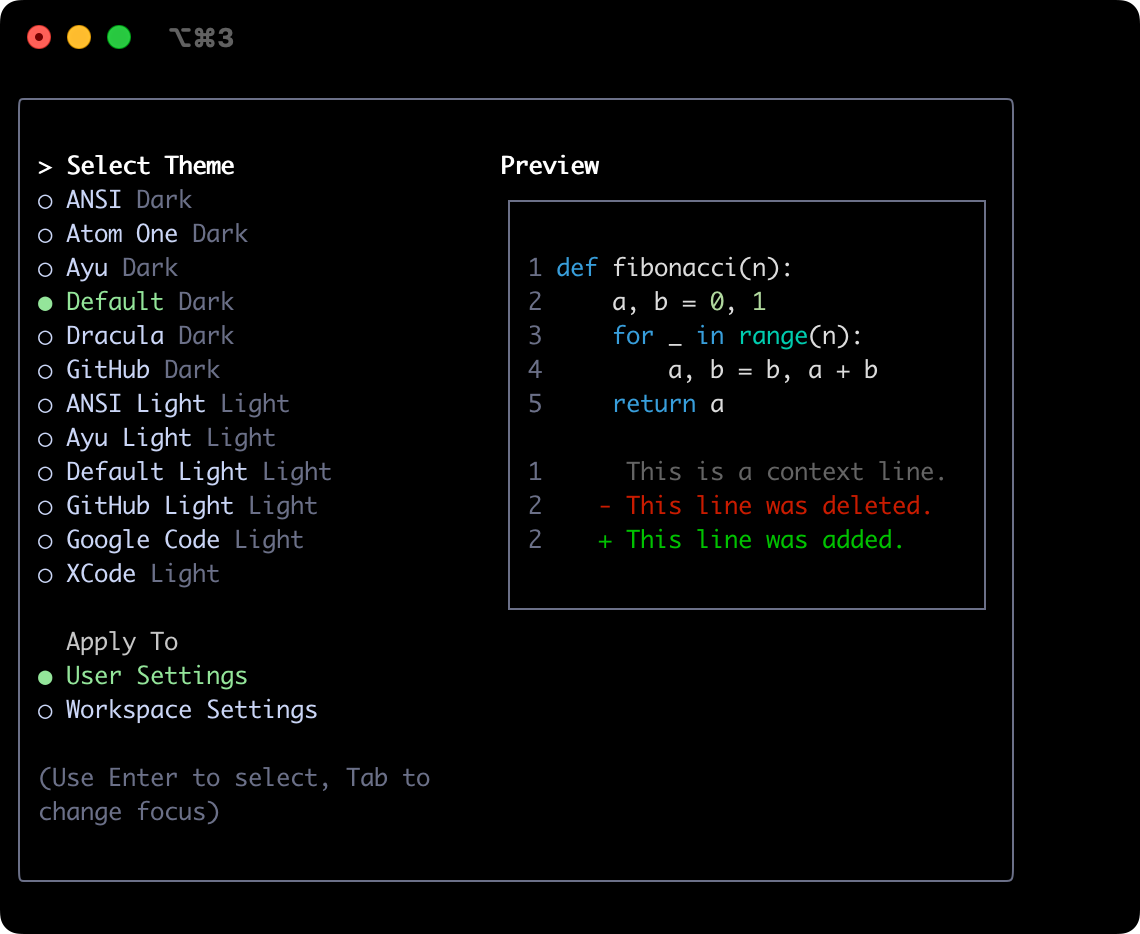
Dracula
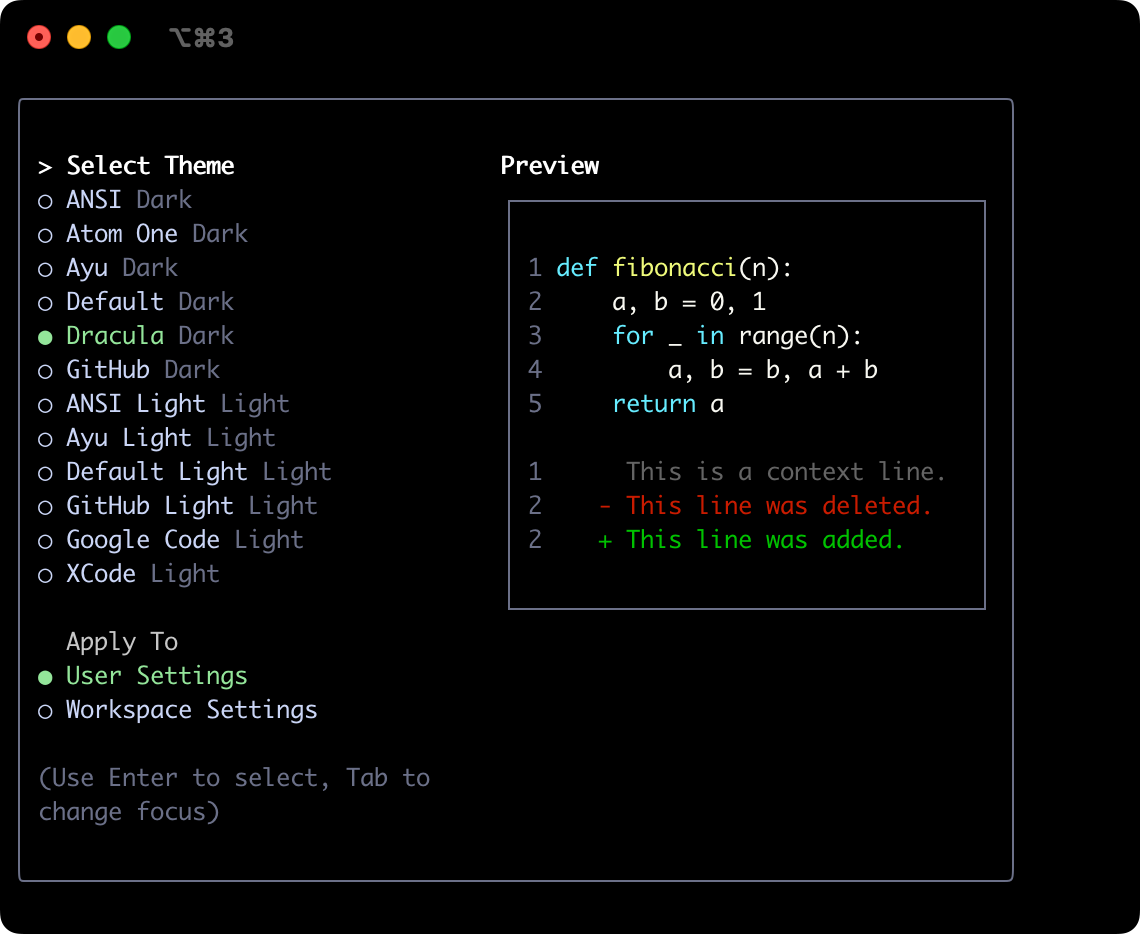
GitHub
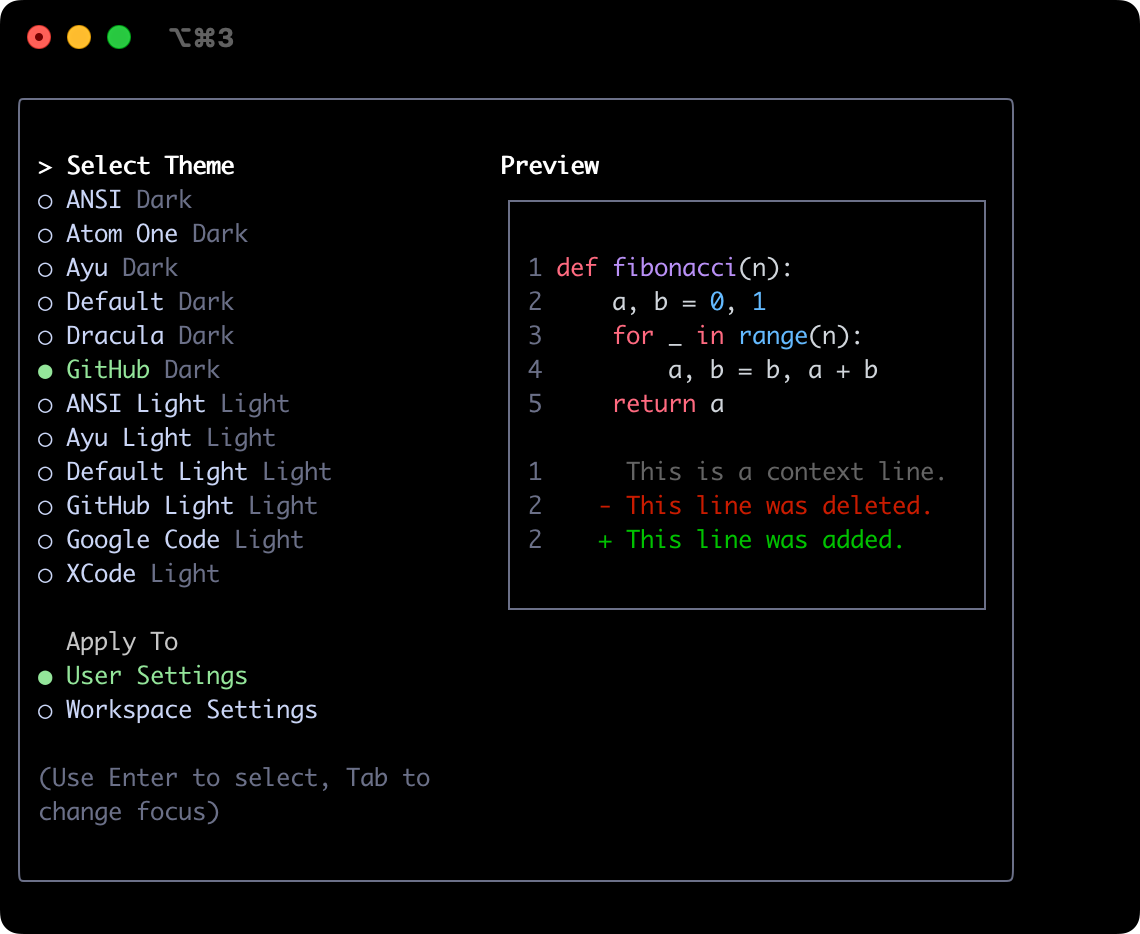
Light Themes
ANSI Light
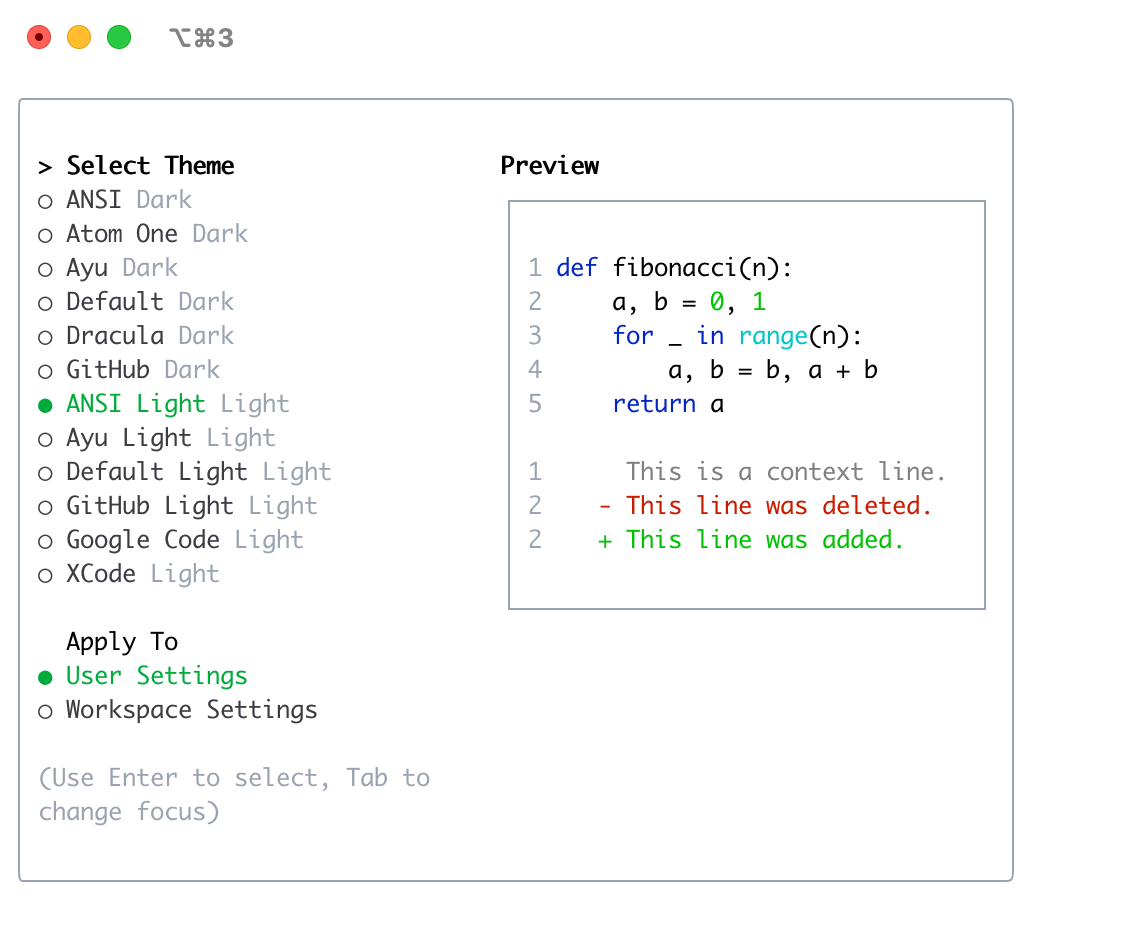
Ayu Light
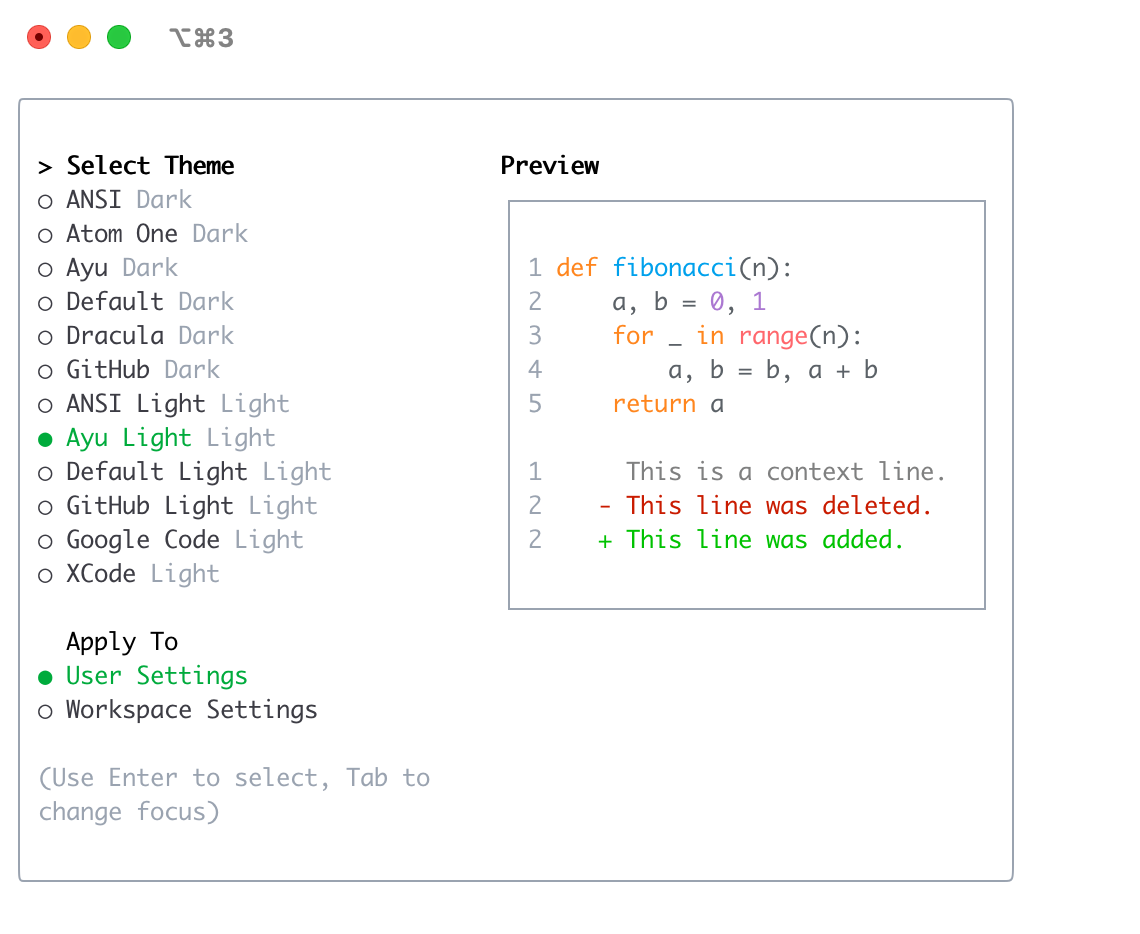
Default Light
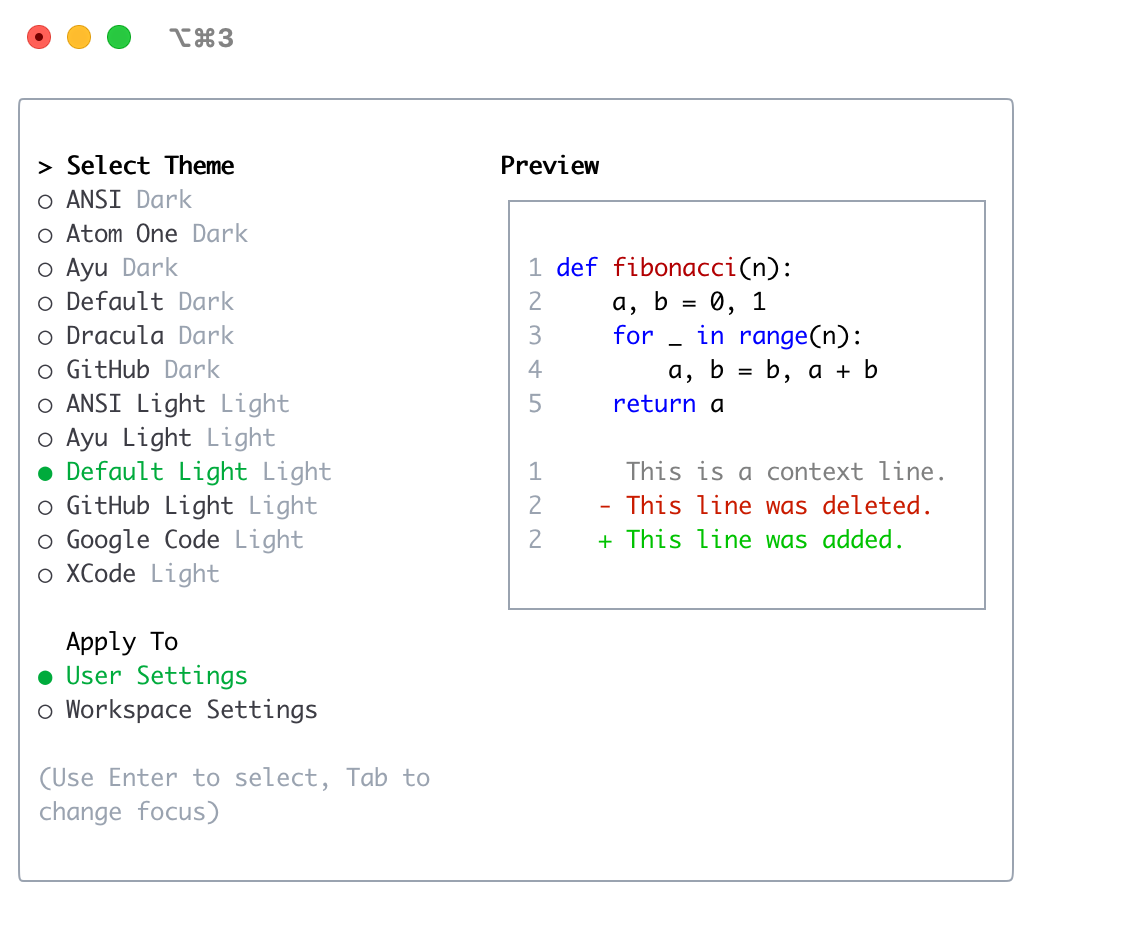
GitHub Light
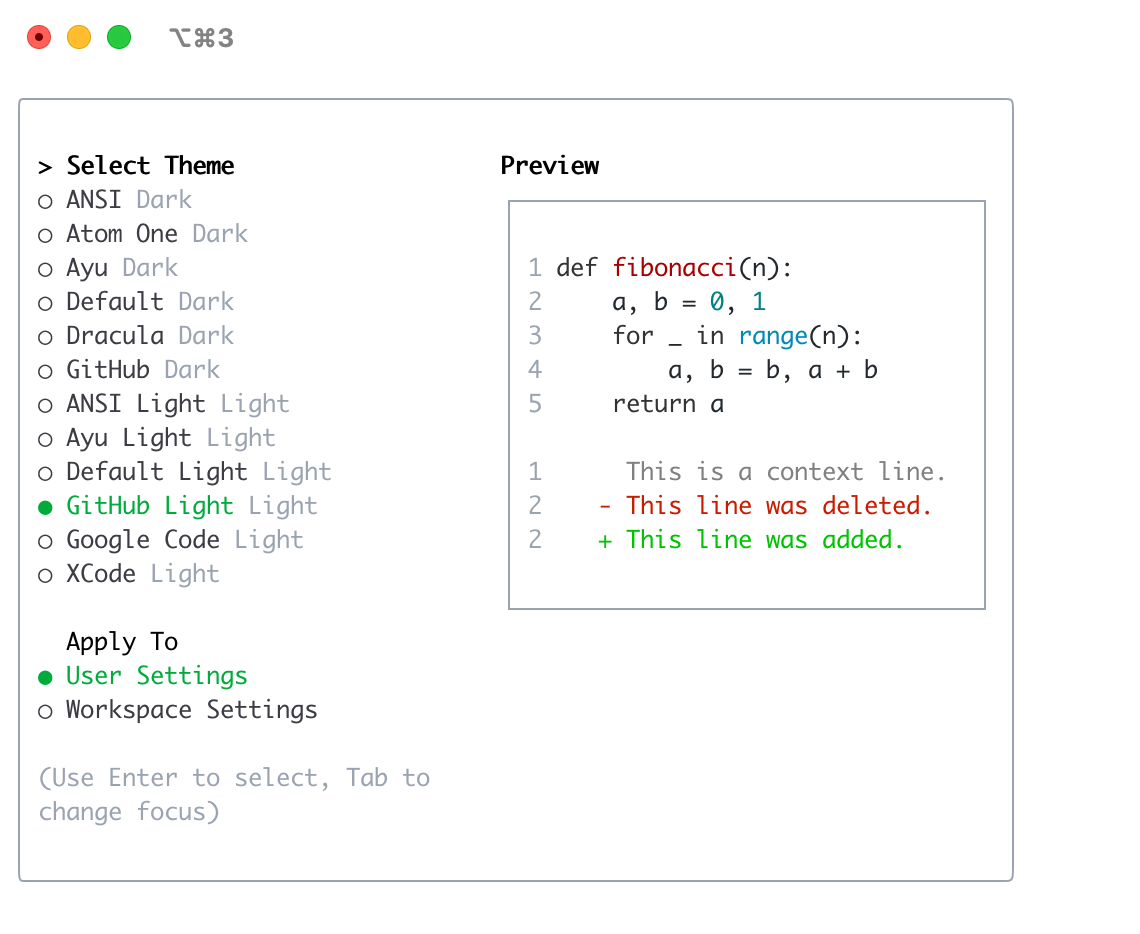
Google Code
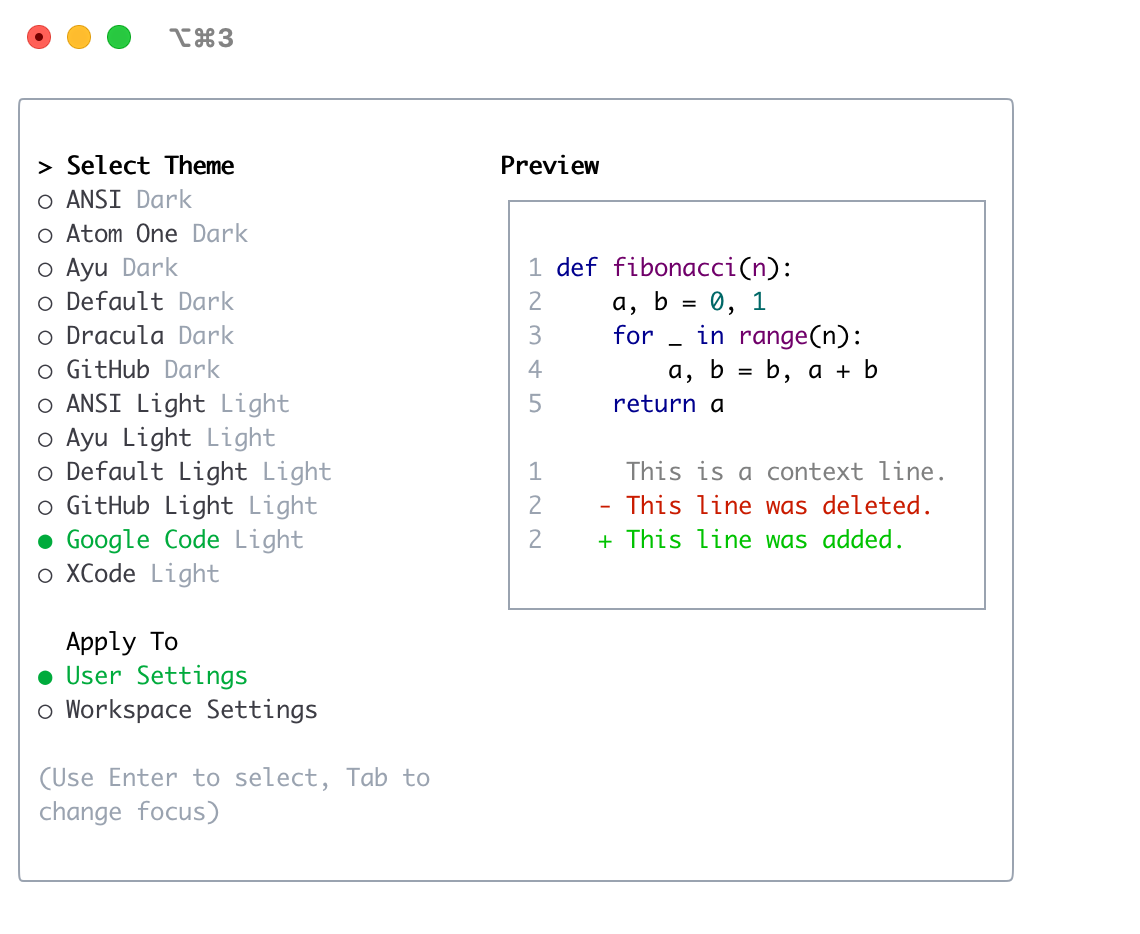
Xcode